Compile Mbed TLS to a static library in Eclipse CDT
Introduction
This tutorial will show how to compile Mbed TLS to a static .a library file in Eclipse CDT.
Requirements
Ensure Cygwin and Eclipse CDT are properly installed on your Windows system.
If not, check our manual How to set up the Eclipse CDT environment on Windows to get you started.
Download Mbed TLS
Download the latest version of Mbed TLS.
Unpack the downloaded file to a location of your choice, such as
C:/MbedTLS.
Note: Avoid locations like Documents and Settings or Program Files (x86) because spaces and special characters in the path can cause problems in Eclipse.
Create the project
Start your Eclipse CDT environment by running
eclipse.exein the Eclipse installed directory.Choose an appropriate directory for the workspace you would like to save your project.
You can close the Welcome screen if it pops up.
Create your new C project by choosing File > New C Project.
The C Project dialog pops up:
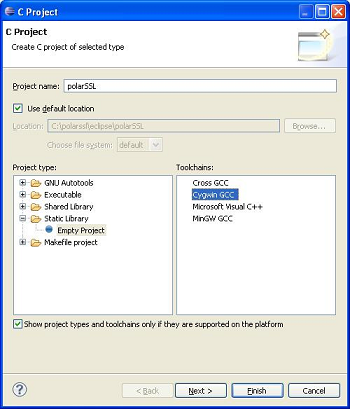
In the Project name field, enter your project name (for example, “Mbedtls”).
Note: Be aware that the compiler will automatically prefix your compiled static library name with lib in front of the project name. A project named Mbedtls will produce a libmbedtls.a library.
Leave Use default location checked.
In the Project Types box, select Static Library > Empty Project.
In the Toolchains box, choose your compiler (such as Cygwin GCC or MinGW GCC) and click Next.
The Select Configurations dialog appears.
Select both Debug and Release, then click Finish.
Your C project is now created.
Import Mbed TLS code into your project
In this step, you import the Mbed TLS code into the project and make it ready for compilation.
Inside the Project Explorer tree on the left side, right click on your project folder and click Properties.
A project properties window pops up.
Go to C/C++ > General Paths and Symbols and choose the includes tab.
Under Languages, select GNU C.
Add the Mbed
includelocation and click Apply, then OK.
Since we are using a mixture of Windows- and Unix-based tools, we will encounter our first problem:
Option 1: Windows-style path:
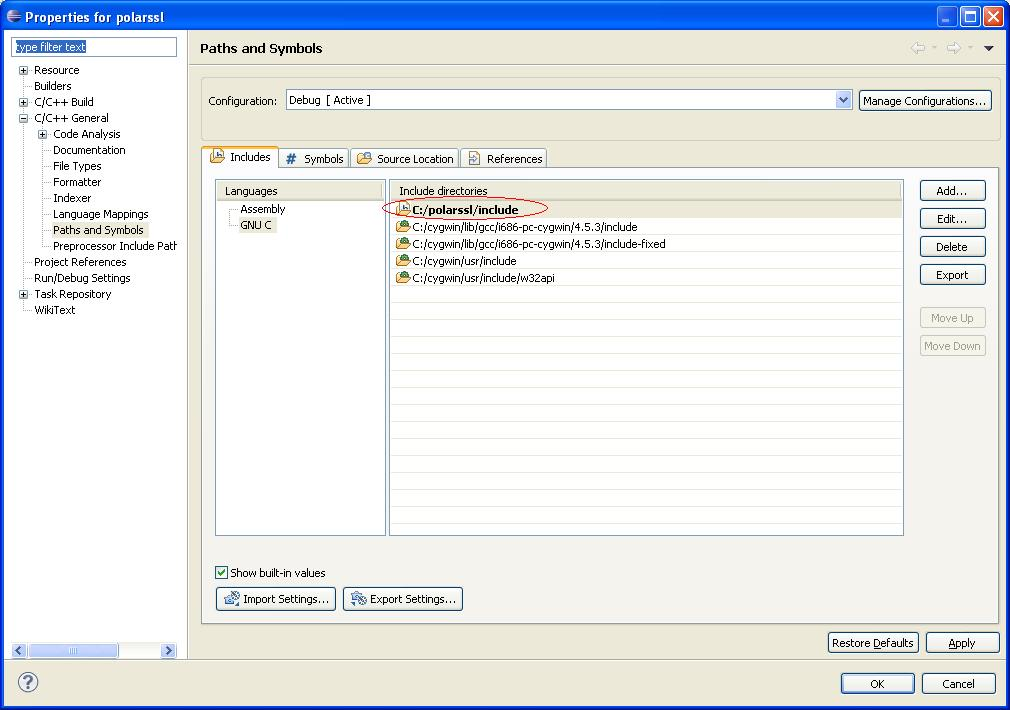
If you add a Windows-style path like C:/mbed/include, project rebuilds will fail and make returns a multiple target error caused by the : character in your path.
One solution is to always clean the project before a new rebuild.
Option 2: Cygwin-style path:
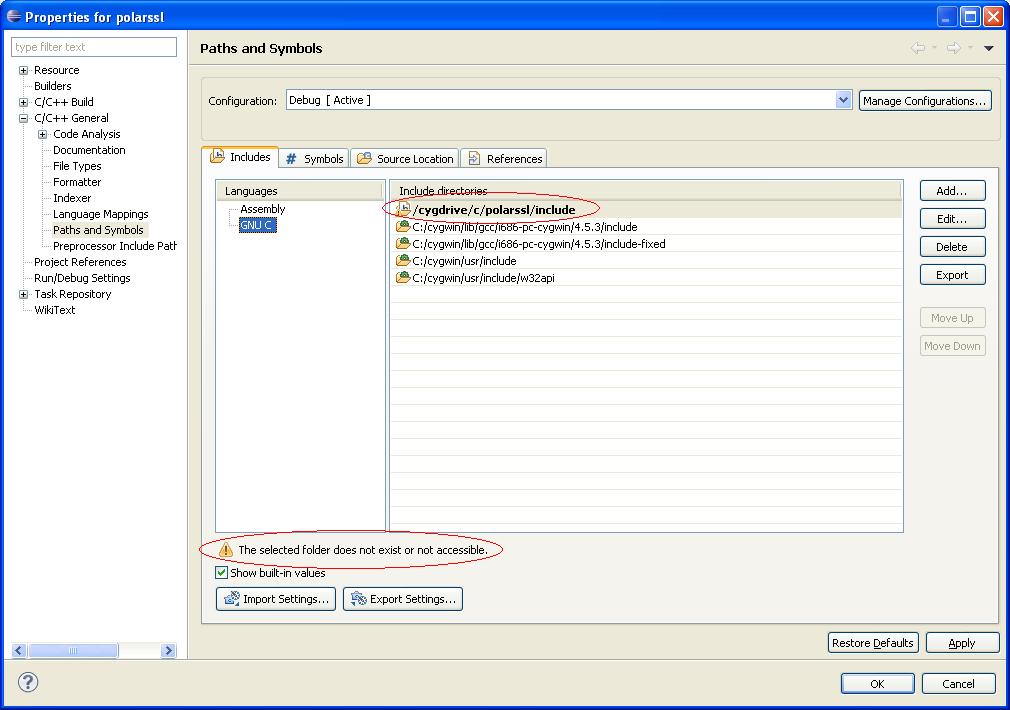
If you add a Cygwin-style path like /cygdrive/c/mbed/include Eclipse will warn you that the directory cannot be found, and all your includes get an unresolved warning.
The project will compile anyway.
Right click on your project and click Import.
Choose General > Filesystem and Next.
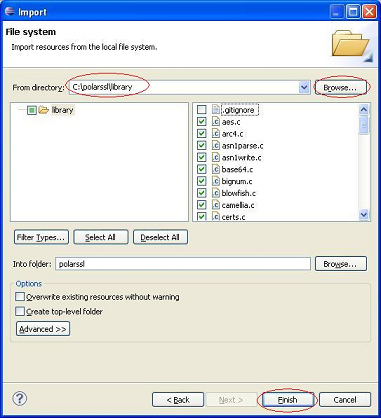
Navigate to the MbedTLS library folder
Select all the
.cfilesClick Finish.
Build your project
Your project is now ready to build.
Right click on your project folder.
Click Build project.
Your compiled
lib .afile is located inside the Debug folder.